This article will teach you how to log in to Zoom with the Google account provided by Navigator Schools.
How to Log in To Zoom on an iPad
- Enter the Zoom application on the iPad.

- Touch Sign In at the bottom of the screen.
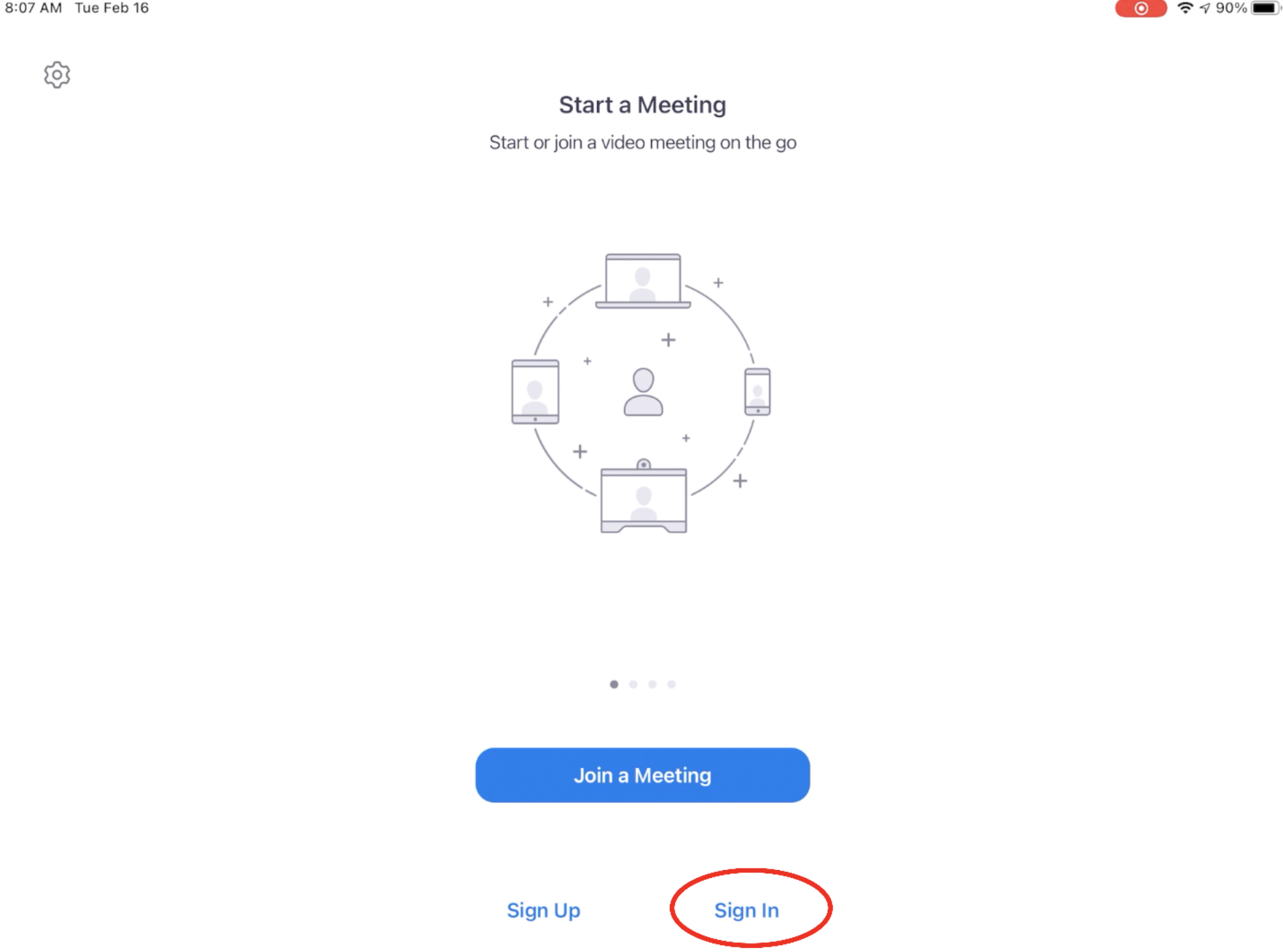
- On the new screen tap on the Google Icon.
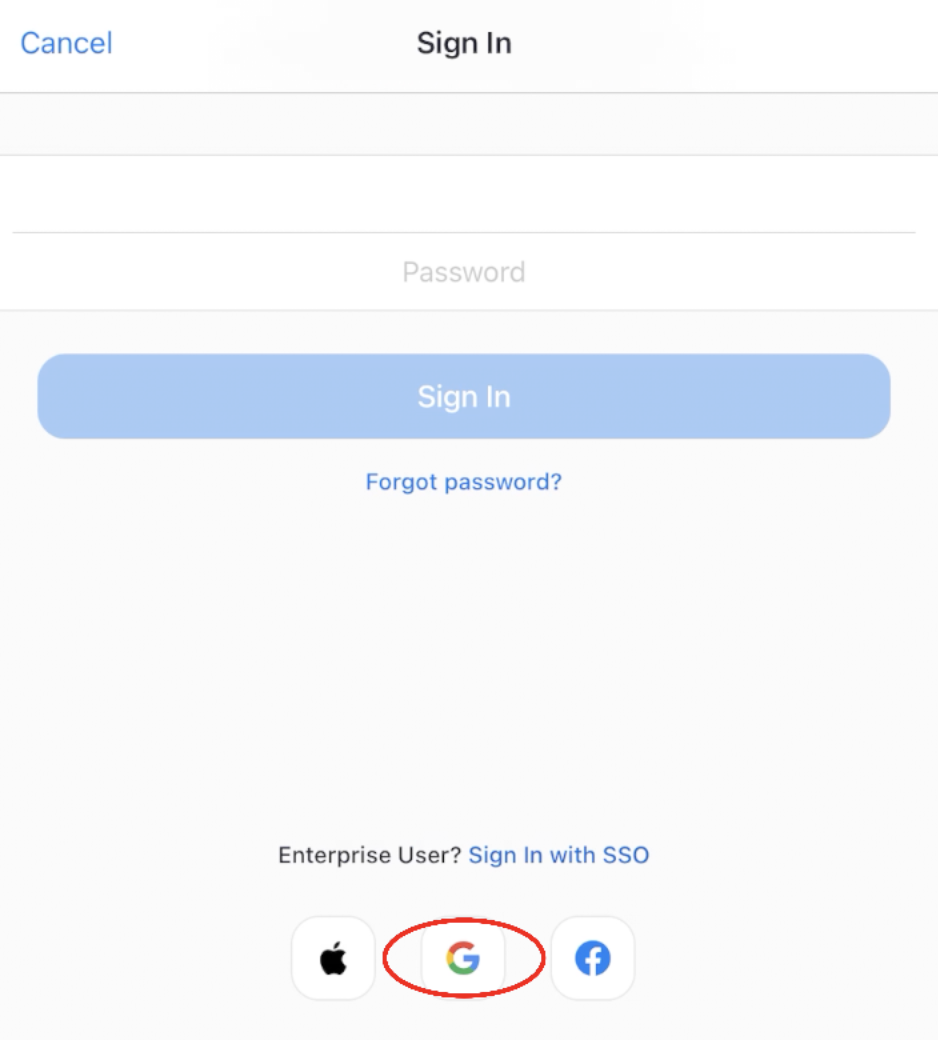
- Tap Continue.
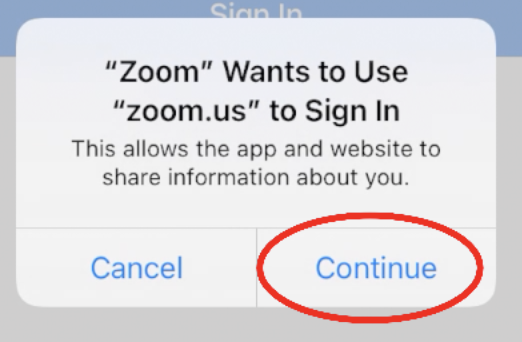
- Enter the email address provided by the school. If it is a student it would be the student's ID number and then @navigatorschools.org. Example: 1234@navigatorschools.org
Touch Next when done.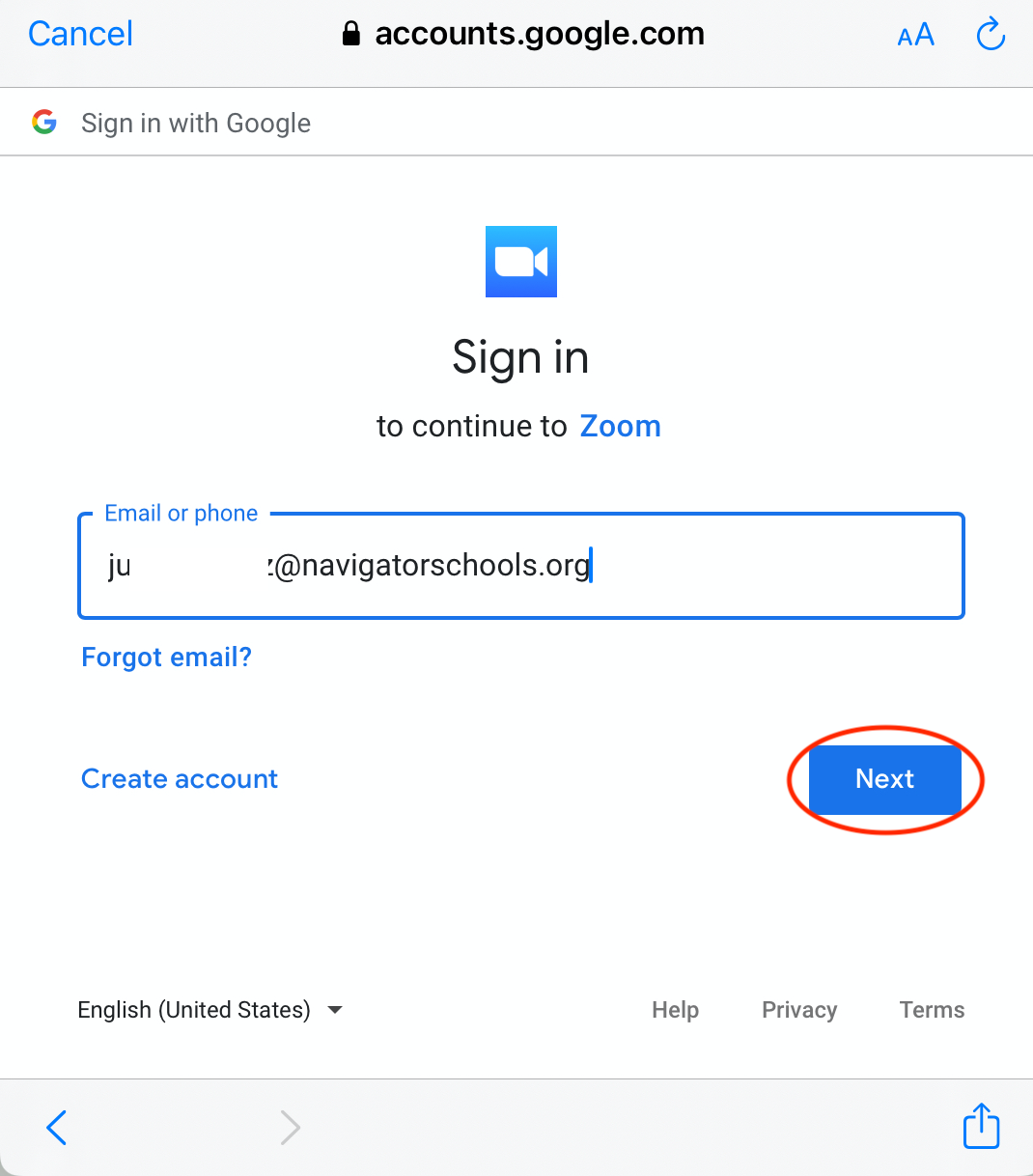
- Now enter the account password. Touch Next.
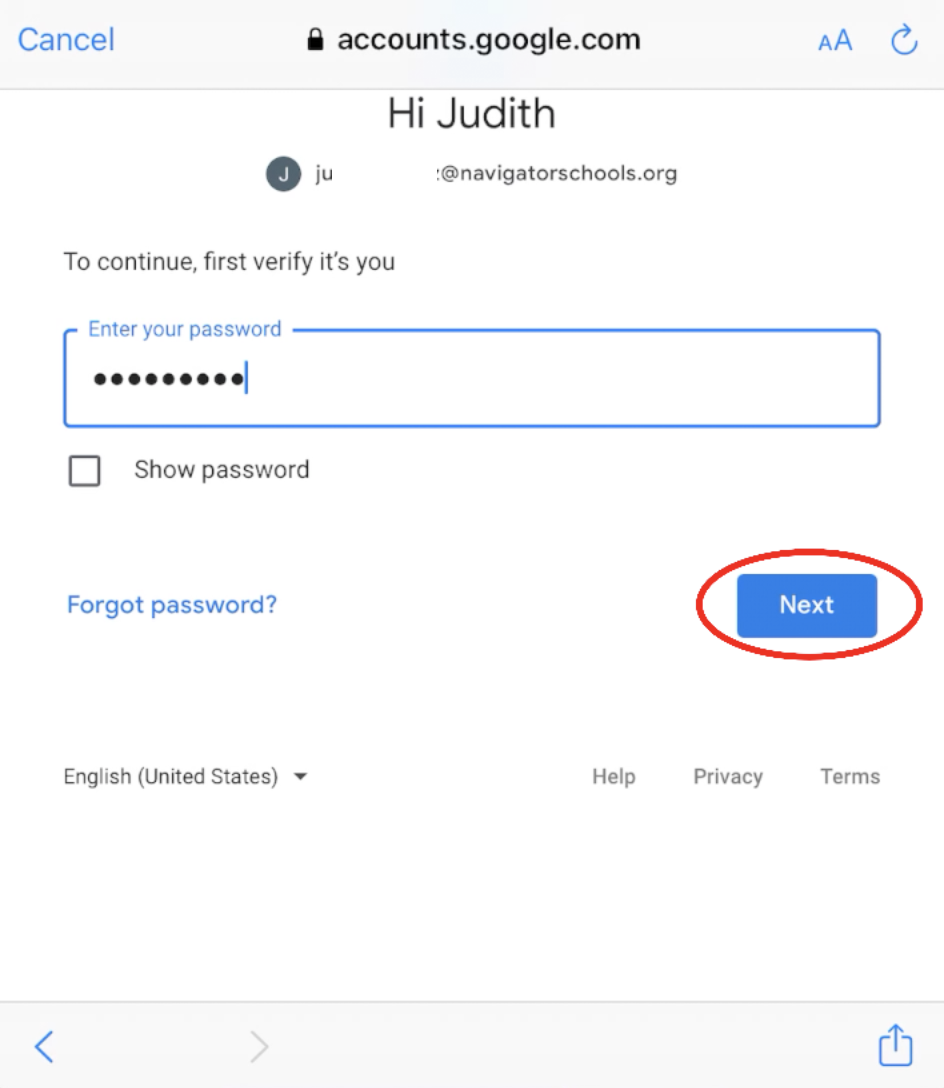
- You have now completed the login with your account
Este artículo le enseñará cómo iniciar sesión en Zoom con la cuenta de Google proporcionada por Navigator Schools.
Cómo Iniciar Session de Zoom en iPad
- Entre a la aplicación de Zoom.

- Toque las palabras azules Sign In que están abajo en la pantalla.
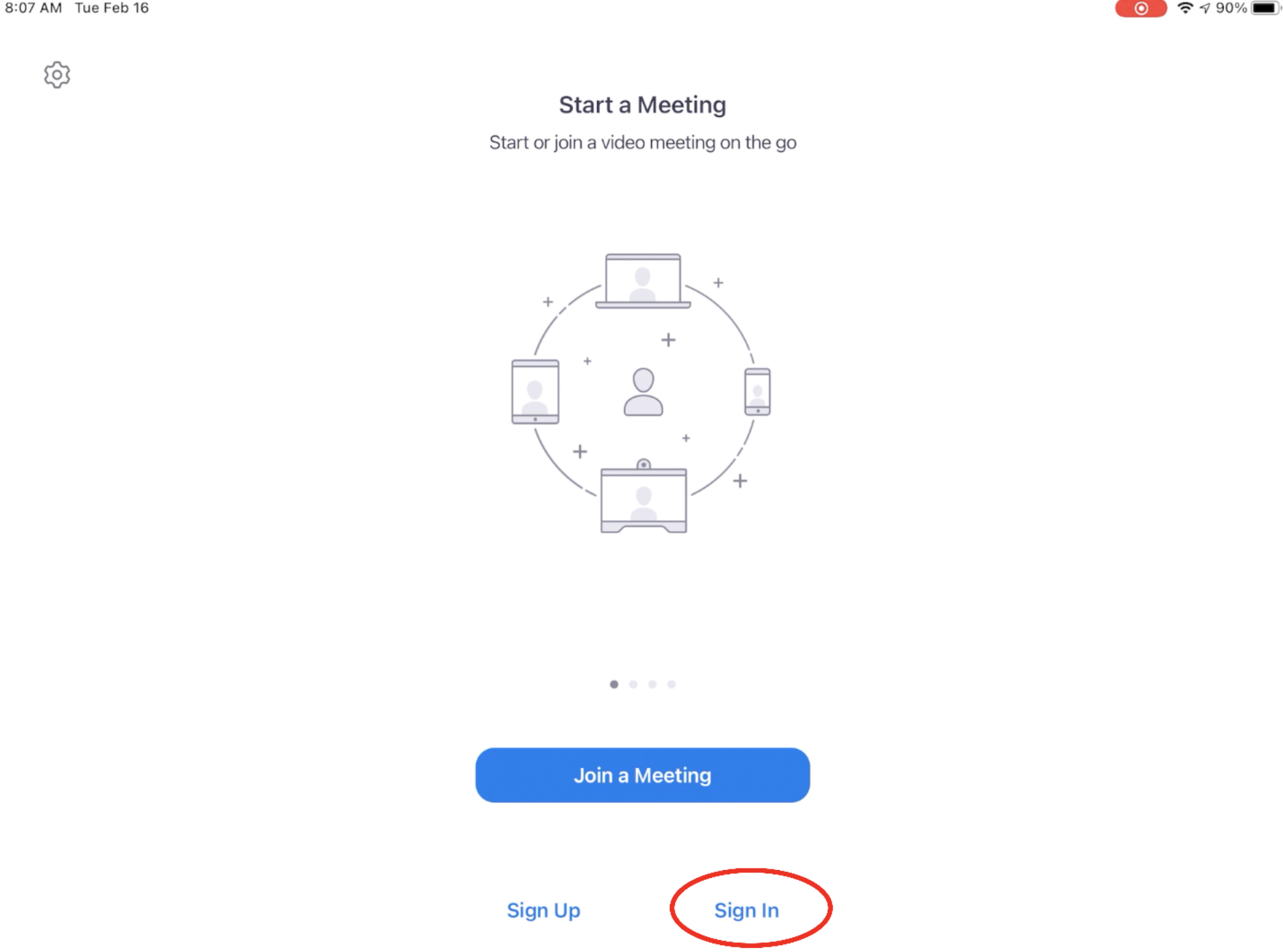
- En la nueva pantalla toque el icono de Google.
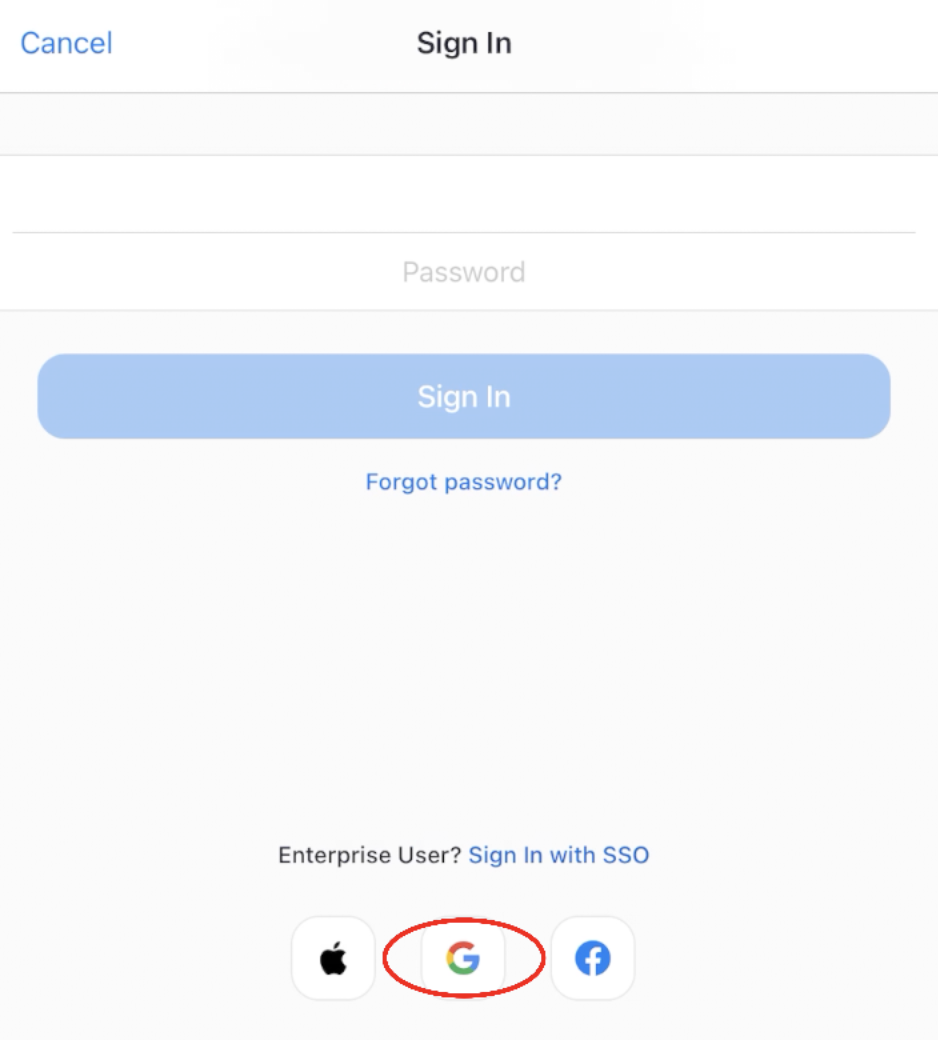
- Toque Continue.
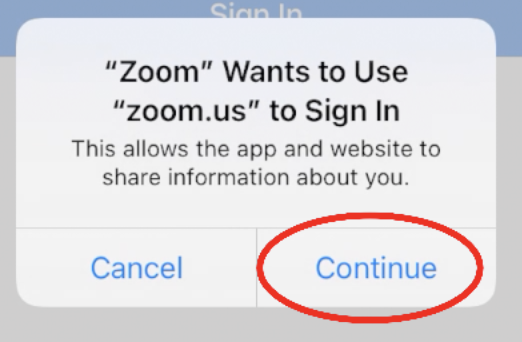
- Ingrese el correo electrónico que le proporcionó la escuela. Si es un estudiante sería el número de identificación del estudiante y después @navigatorschools.org. Ejemplo: 1234@navigatorschools.org
Toque Next cuando termine.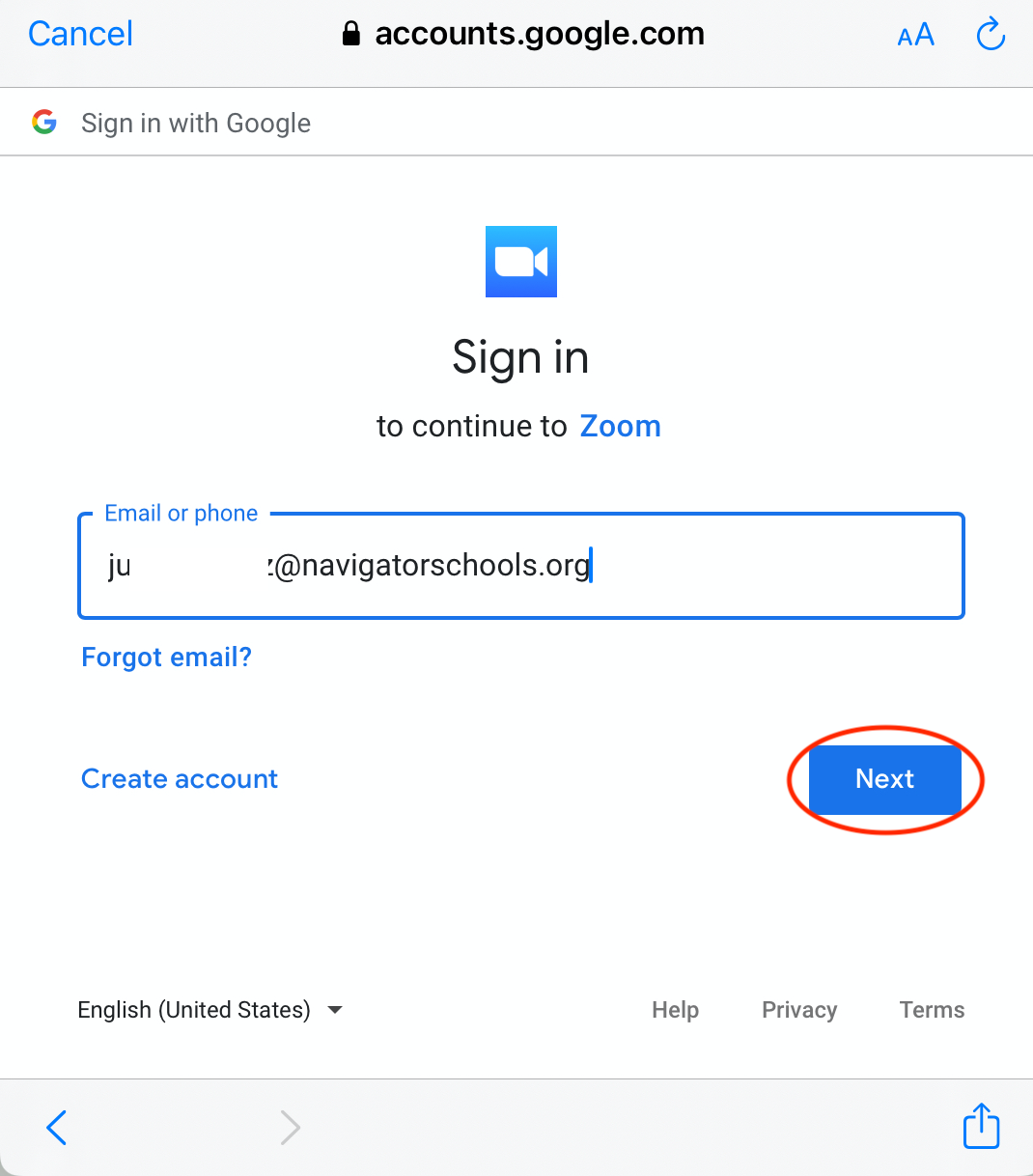
- Ahora ingrese la contraseña de la cuenta. Toque Next.
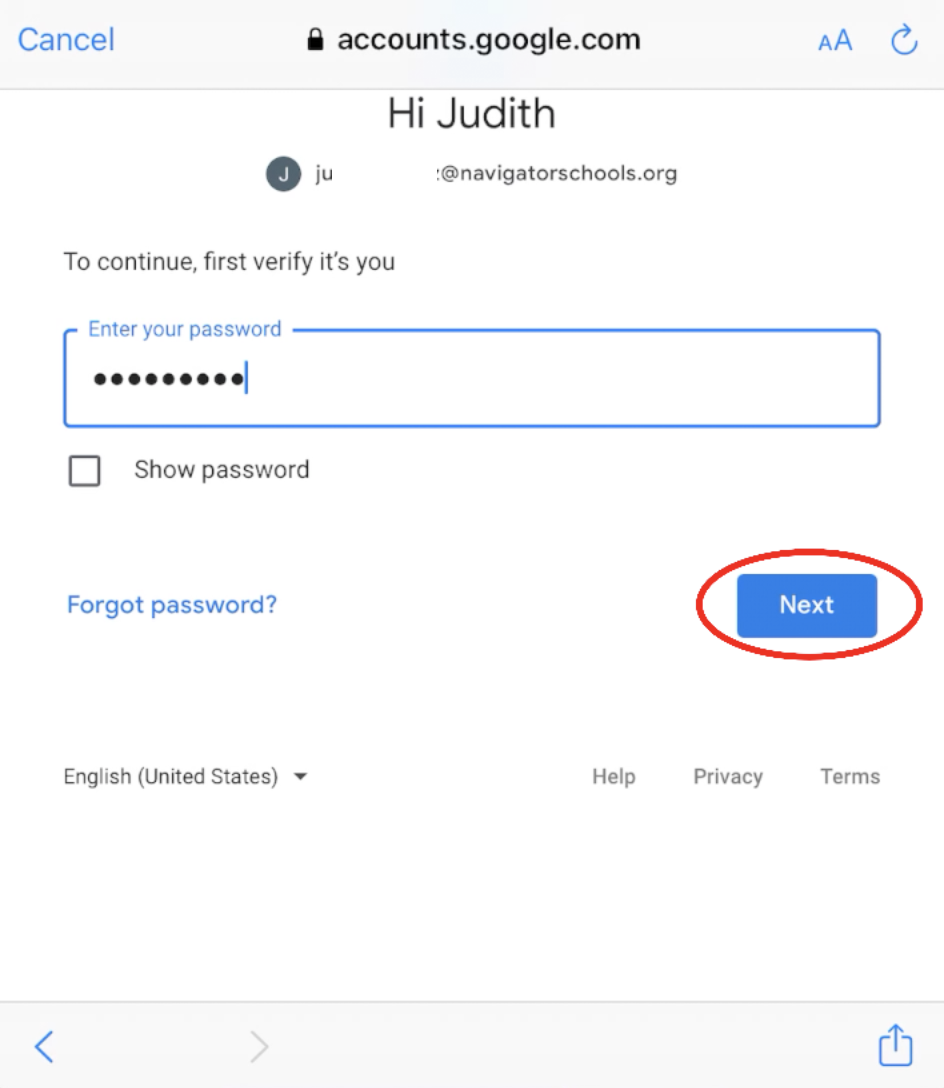
- Ahora ha completado la iniciación de sesión con su cuenta
Comments
0 comments
Article is closed for comments.